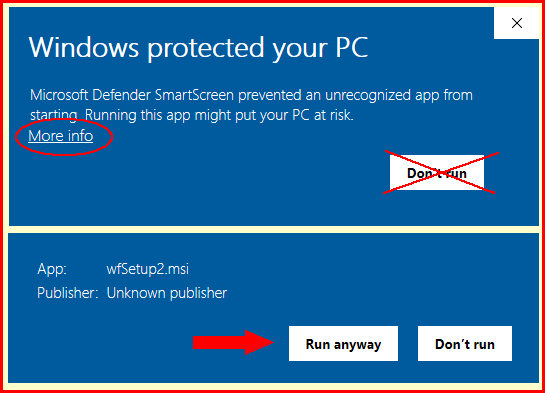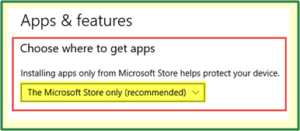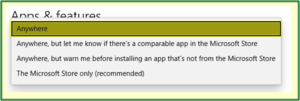Microsoft has made strides to make Windows safer by making it harder to download and install applications that it does not recognize. This is not an indication that the download is harmful, just that Microsoft lacks sufficient familiarity with it to consider it safe. This can present a challenge for B2B software in small niches like the Defense Supply Chain space.
The following instructions should help navigate the roadblocks to installing or upgrading Mil-Pac software. The first section discusses use of the Microsoft Edge browser. If you are using a different browser, such as Chrome, skip down to the Windows Defender process, which comes into play during installation. Your experience may differ due to your Windows version and update level, and your company’s internal security policies.
Microsoft Edge
Step 1. The Edge browser will present the message at right for downloads that it does not recognize as safe. This determination is not based on testing the download, but simply due to the relatively few downloads of the MIL-Comply installer.
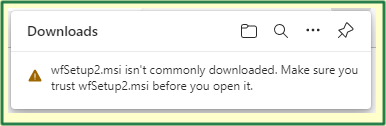
Step 2. Get past this first roadblock by mousing over the message, which will reveal the ººº menu.
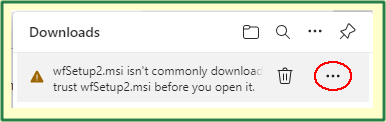
Step 3. Clicking on the ººº option for the downloaded wfSetup2.msi file reveals a dropdown menu. Select Keep to have Edge save the file. Report this file as safe if you would like to help reduce this problem.
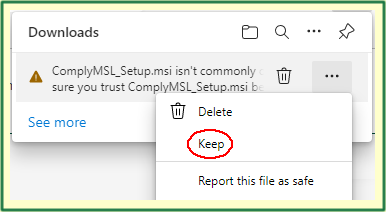
Step 4. Windows SmartScreen
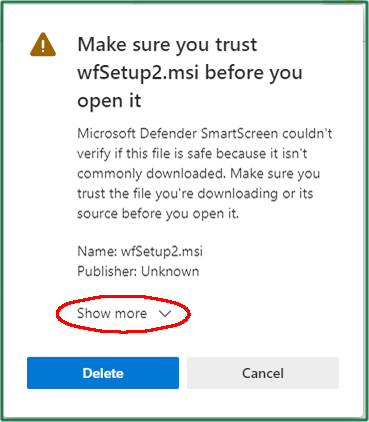
At this point the Windows Defender SmartScreen jumps into the process, just for good measure. Click on Show more to reveal these choices:
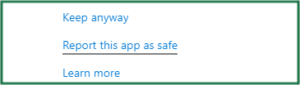
Report this app as safe should you wish to help eliminate this step in the future.
Click on Keep anyway to proceed to where you may finally open the file. If you wish to do the actual installation later, mouse over the file name and click on the file folder that will be shown. This will open up the file location.
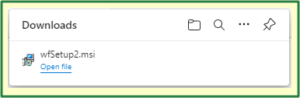
Windows Defender
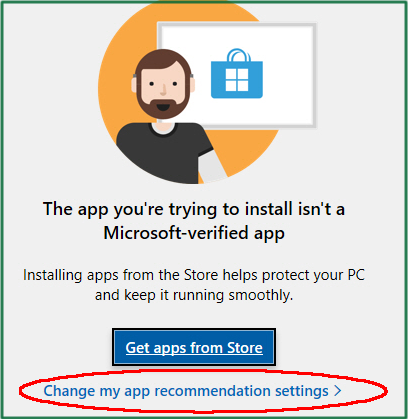
You may see this message during installation. It is an approach that Microsoft has taken to preventing the installation of unsafe software by pushing users towards the Microsoft Store. It is a laudable idea, borrowed from Apple, that is not quite ready for Business-To-Business software distribution.
Click on Change my app recommendation settings, to open the door to downloaded applications like MIL-Comply.
Click the dropdown list to choose where to get apps.
Select Anywhere, or Anywhere but warn me. This will allow the MIL-Comply installer (wfSetup2.msi) to run.
Windows Defender (alternate version)
This roadblock occurs at time of installation for some users. Click on More info, which will reveal the [Run anyway] button.
In some cases, there will not be a More info link due to group policies that prevent running of download content. The solution here is to copy the downloaded MSI file to a UNC drive, which are network drives identified by a name (e.g. \\shipping\) instead of a drive letter. This somehow satisfies Windows that the file is okay.
Seek assistance from your IT support team should neither of these solutions work.